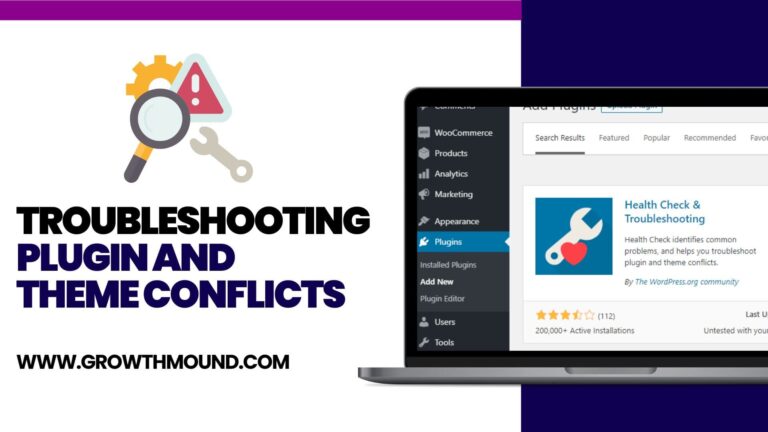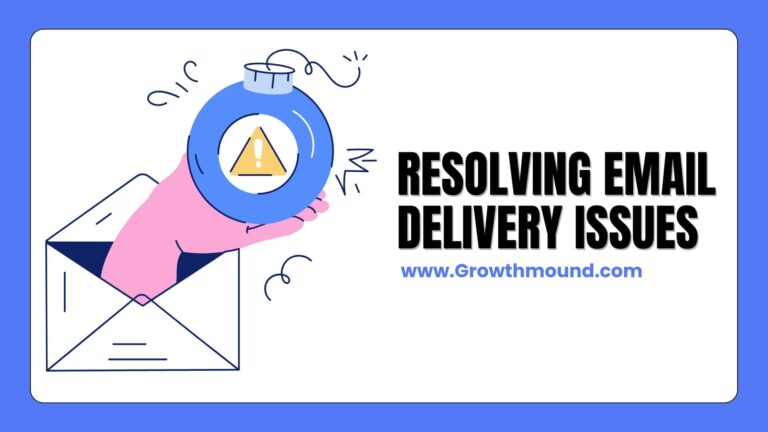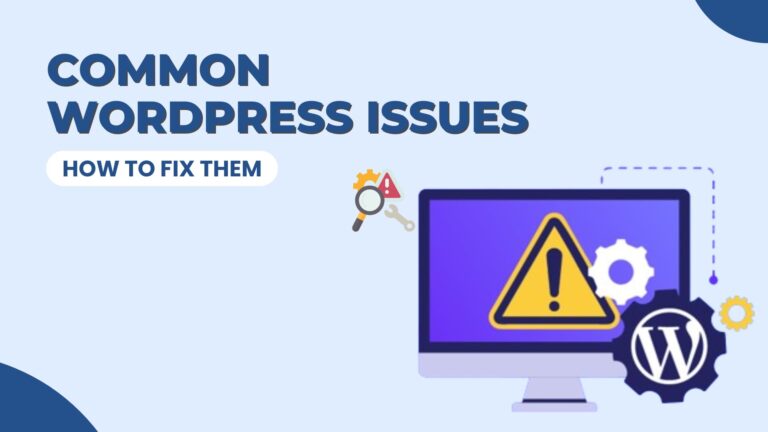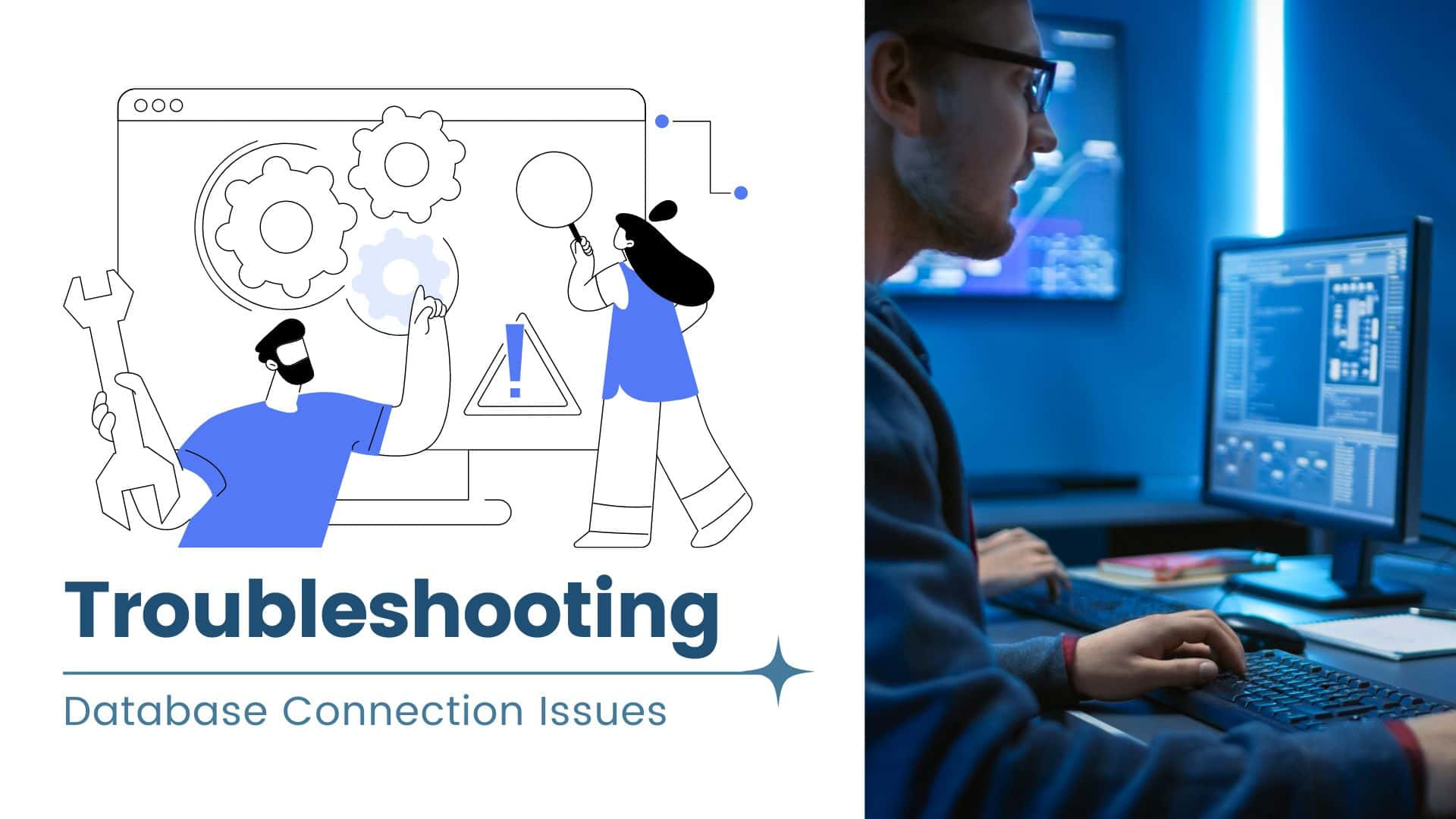
WordPress relies heavily on its database to function properly, so any issues with the database connection can cause significant problems for your website. In this guide, we’ll walk through the steps to troubleshoot and resolve common database connection issues for your WordPress site hosted on GrowthMound.
1. Check Database Credentials
The first step in troubleshooting database connection issues is to ensure that your database credentials in the wp-config.php file are correct. Check the database name, username, password, and host to ensure they match the credentials provided by your hosting provider.
2. Verify Database Server Status
Check if your database server is running and accessible. You can use tools like phpMyAdmin or MySQL Workbench to connect to your database server and verify its status. If the server is down, contact your hosting provider for assistance.
3. Repair Database Tables
If your database tables are corrupted, it can cause connection issues. You can repair your database tables using the built-in repair tool in WordPress. Add the following line to your wp-config.php file: define(‘WP_ALLOW_REPAIR’, true); and then navigate to http://yourdomain.com/wp-admin/maint/repair.php to access the repair tool.
4. Check Database Prefix
Ensure that the database prefix in your wp-config.php file matches the prefix used in your database. If they do not match, it can cause database connection issues.
5. Test Database Connection
You can test your database connection by creating a simple PHP script. Create a new file called testdb.php in your WordPress root directory and add the following code:
<?php
$link = mysqli_connect('localhost', 'username', 'password');
if (!$link) {
die('Could not connect: ' . mysqli_error());
}
echo 'Connected successfully';
mysqli_close($link);
?>
Replace ‘localhost’, ‘username’, and ‘password’ with your actual database host, username, and password.. Visit http://yourdomain.com/testdb.php in your browser to see if the connection is successful.
6. Check Server Firewall and Security Settings
Firewall and security settings on your server can sometimes block database connections. Check with your hosting provider to ensure that your server’s firewall and security settings are not causing the issue.
By following these troubleshooting steps, you can identify and resolve database connection issues for your WordPress site hosted on GrowthMound. If you continue to experience issues, consider reaching out to GrowthMound’s support team for further assistance.