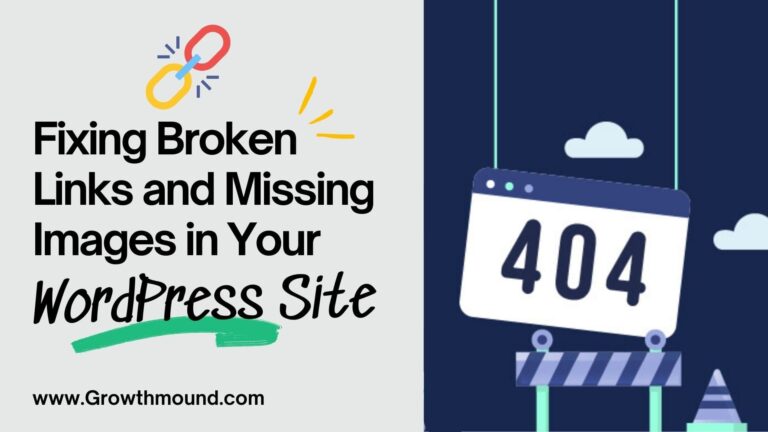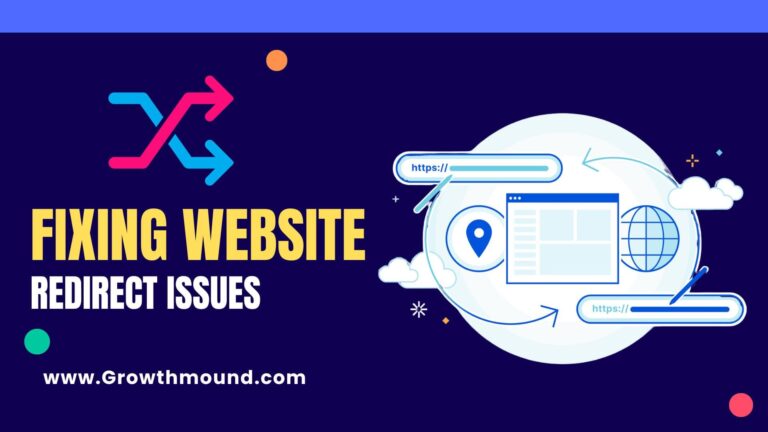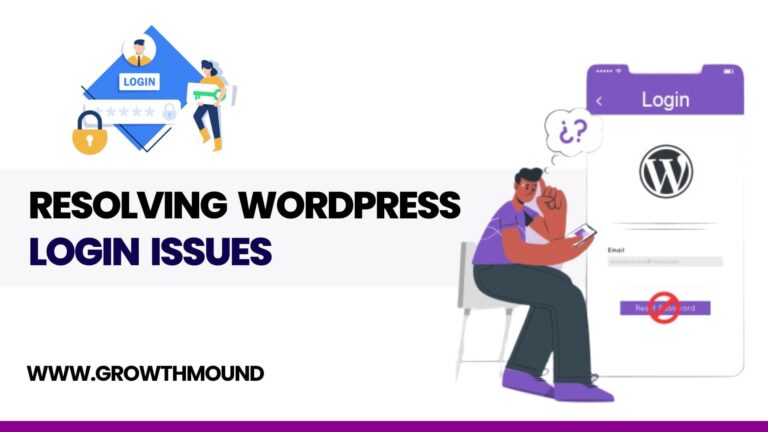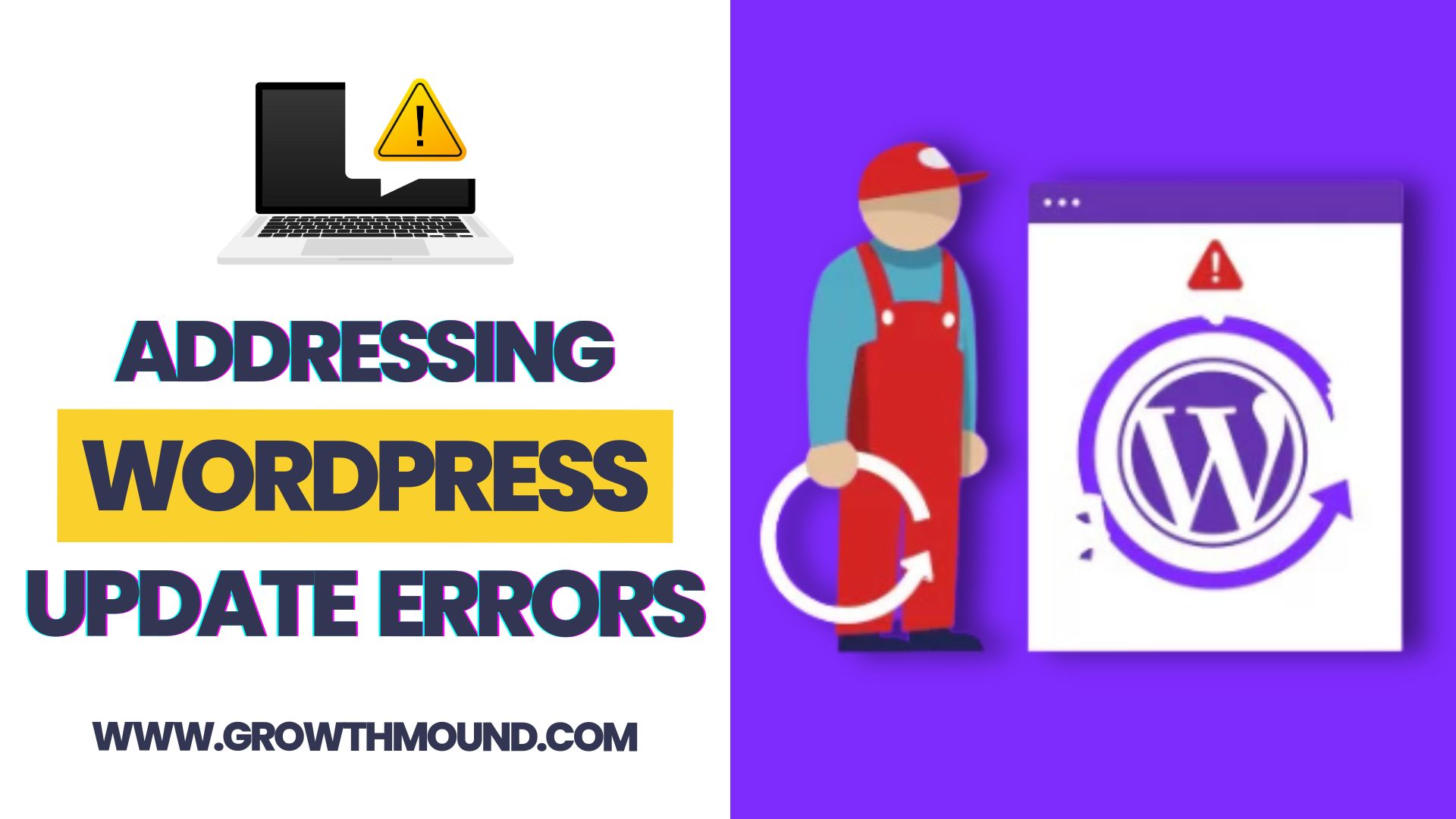
WordPress updates are crucial for keeping your site secure and running smoothly. However, sometimes updates can fail, causing errors that can be frustrating to deal with. In this guide, we’ll walk you through some common WordPress update errors and how to address them on your site hosted with GrowthMound.
1. “Failed to Update” Error
This error message typically occurs when there is a problem with the connection between your site and the WordPress update servers. To resolve this issue, try the following steps:
- Check your internet connection: Ensure that your internet connection is stable and working properly.
- Retry the update: Sometimes, simply retrying the update can resolve the issue. Go to Dashboard > Updates in your WordPress admin panel and click the “Update Now” button again.
- Update manually: If retrying the update doesn’t work, you can manually update WordPress. Download the latest version of WordPress from wordpress.org, unzip the file, and upload it to your server using FTP. Be sure to back up your site before proceeding with manual updates.
2. “Update Failed: Could Not Create Directory” Error
This error occurs when WordPress is unable to create a new directory during the update process. To fix this error, you can manually create the directory and set the correct permissions. Here’s how:
- Connect to your server using FTP.
- Navigate to the wp-content directory and create a new directory called “upgrade” if it doesn’t already exist.
- Set the correct permissions for the upgrade directory. The permissions should be set to 755 (read, write, execute for owner, read and execute for group and others).
- Retry the update: Go to Dashboard > Updates in your WordPress admin panel and click the “Update Now” button again.
3. “Briefly Unavailable for Scheduled Maintenance” Error
This error occurs when the update process is interrupted or takes longer than expected. WordPress displays this message to visitors while the update is in progress. However, if the update gets stuck or fails to complete, you may need to manually remove the maintenance file to resolve the issue. Here’s how:
- Connect to your server using FTP.
- Navigate to the root directory of your WordPress installation.
- Look for a file called “.maintenance” and delete it.
- Retry the update: Go to Dashboard > Updates in your WordPress admin panel and click the “Update Now” button again.
By following these steps, you can address common WordPress update errors on your site hosted with GrowthMound and keep your site secure and up to date. If you continue to experience issues, consider reaching out to GrowthMound’s support team for further assistance.