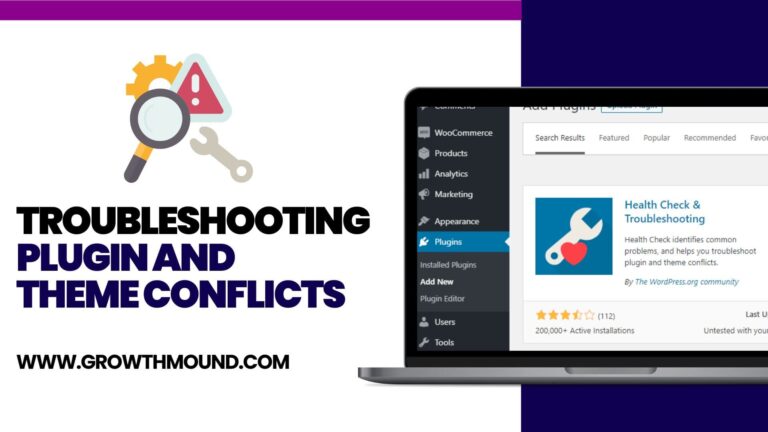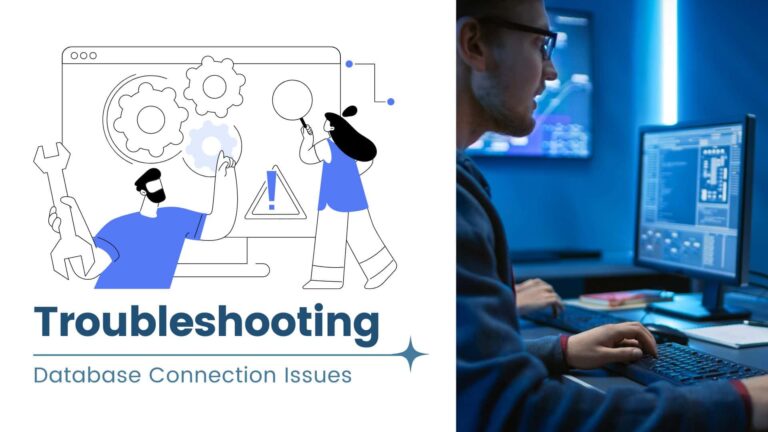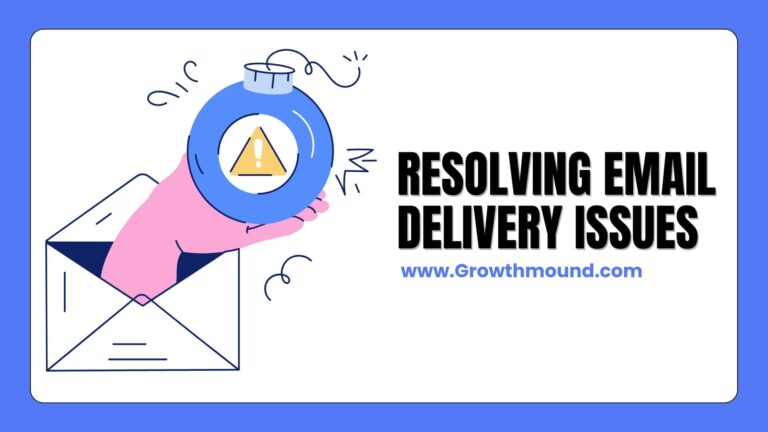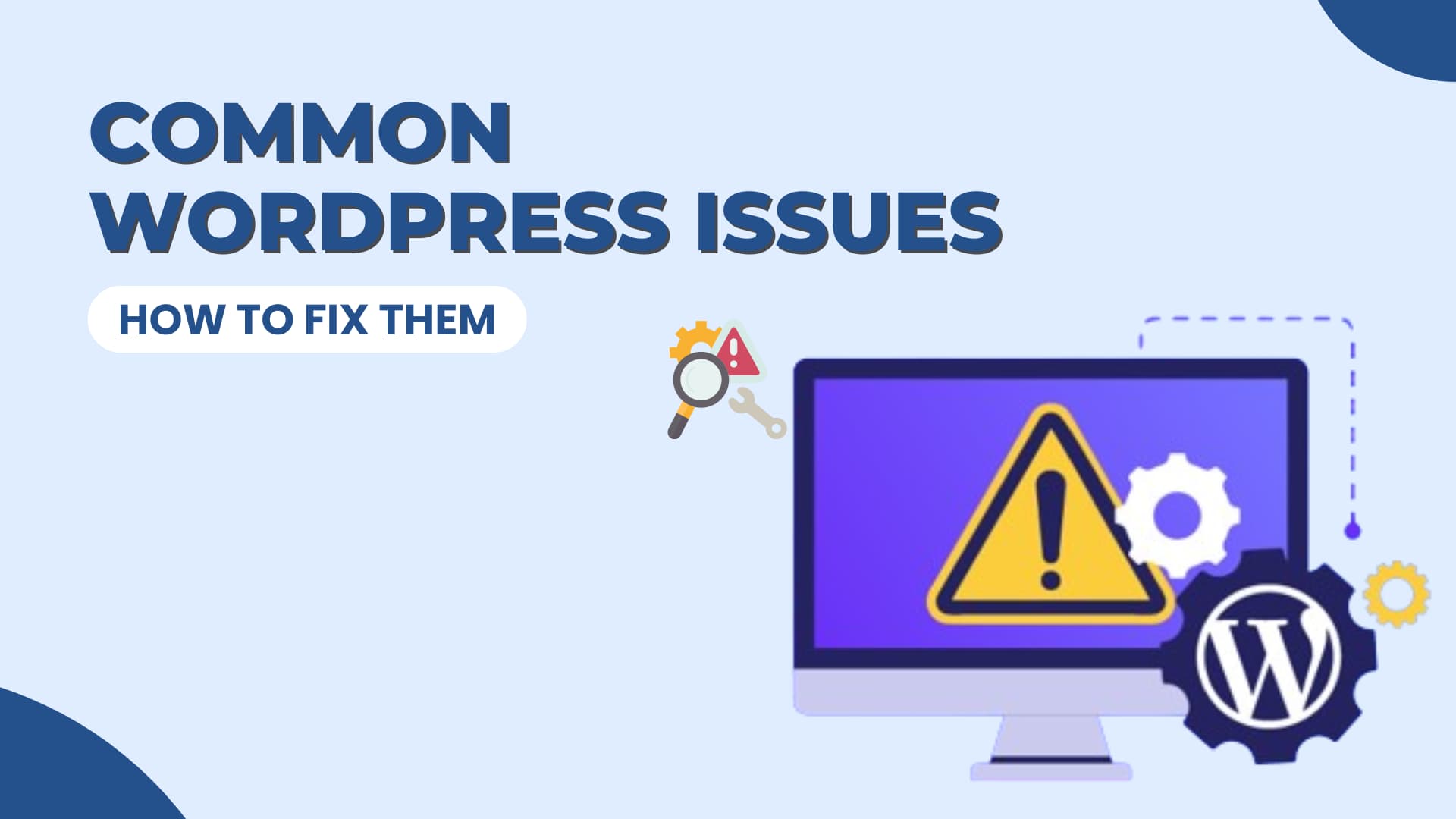
WordPress is a powerful platform for building websites, but like any software, it can sometimes encounter issues. In this article, we’ll discuss some of the most common WordPress issues and how to fix them.
1. White Screen of Death (WSOD)
The white screen of death is a common WordPress issue where the entire screen goes blank, and you’re unable to access your website or admin panel. This can be caused by a variety of factors, including plugin conflicts, theme issues, or PHP errors.
How to Fix It:
Disable all plugins: If you can access the admin panel, try disabling all plugins and then re-enabling them one by one to identify the problematic plugin.
Switch to a default theme: If the issue persists, switch to a default WordPress theme (e.g., Twenty Twenty-One) to rule out any theme-related problems.
Increase memory limit: If none of the above solutions work, try increasing the PHP memory limit in your wp-config.php file by adding the following line: define( ‘WP_MEMORY_LIMIT’, ‘256M’ );.
2. Error Establishing Database Connection
This error occurs when WordPress is unable to connect to the database. This can happen due to incorrect database credentials, corrupt database, or server issues.
How to Fix It:
Check database credentials: Make sure your database credentials in the wp-config.php file are correct.
Repair database: You can try repairing your database using the built-in repair tool in WordPress. Add the following line to your wp-config.php file: define(‘WP_ALLOW_REPAIR’, true); and then navigate to http://yourdomain.com/wp-admin/maint/repair.php to access the repair tool.
3. Plugin Conflicts
Plugin conflicts can occur when two or more plugins have conflicting code or are not compatible with each other. This can result in various issues, such as broken functionality or a white screen of death.
How to Fix It:
Deactivate plugins: If you suspect a plugin conflict, deactivate all plugins and then reactivate them one by one to identify the conflicting plugin.
Check for compatibility: Make sure all your plugins are compatible with your WordPress version and with each other.
4. 404 Page Not Found Error
A 404 error occurs when a user tries to access a page that doesn’t exist on your website. This can happen due to incorrect permalinks, deleted pages, or server misconfigurations.
How to Fix It:
Reset permalinks: Go to Settings > Permalinks in your WordPress admin panel and click the “Save Changes” button to reset permalinks.
Check for deleted pages: Make sure the page you’re trying to access exists and hasn’t been deleted accidentally.
Check for server misconfigurations: Contact your hosting provider to check for any server misconfigurations that may be causing the issue.
By following these troubleshooting steps, you can resolve common WordPress issues and keep your website running smoothly. If you’re still experiencing issues after trying these solutions, consider reaching out to a WordPress developer or your hosting provider for further assistance.