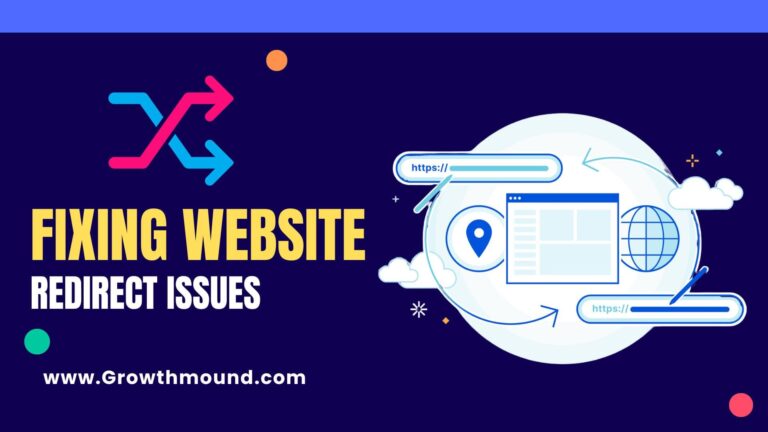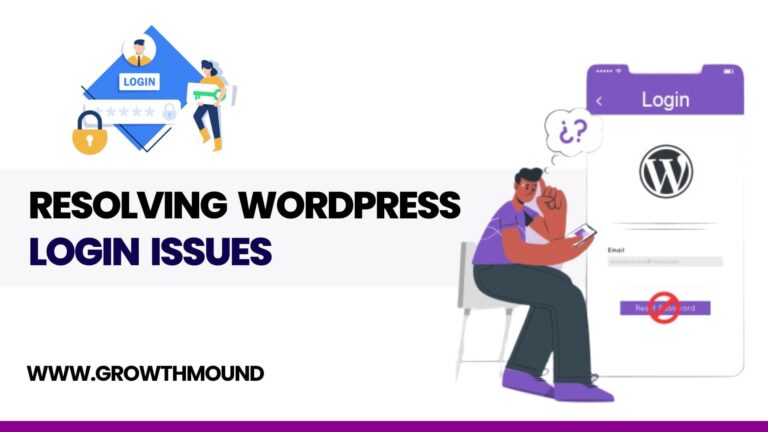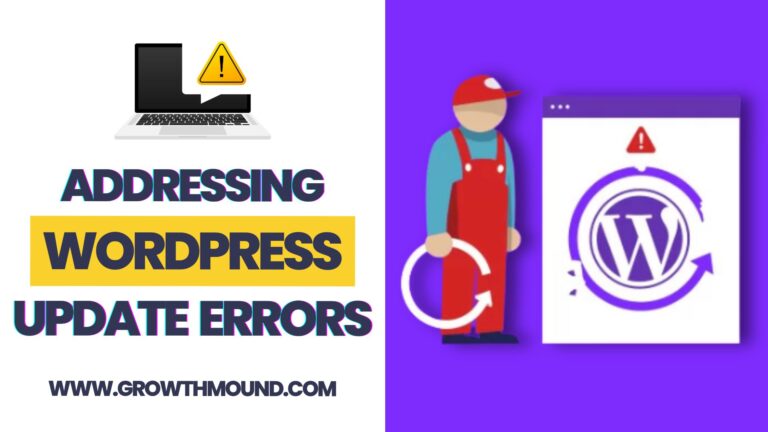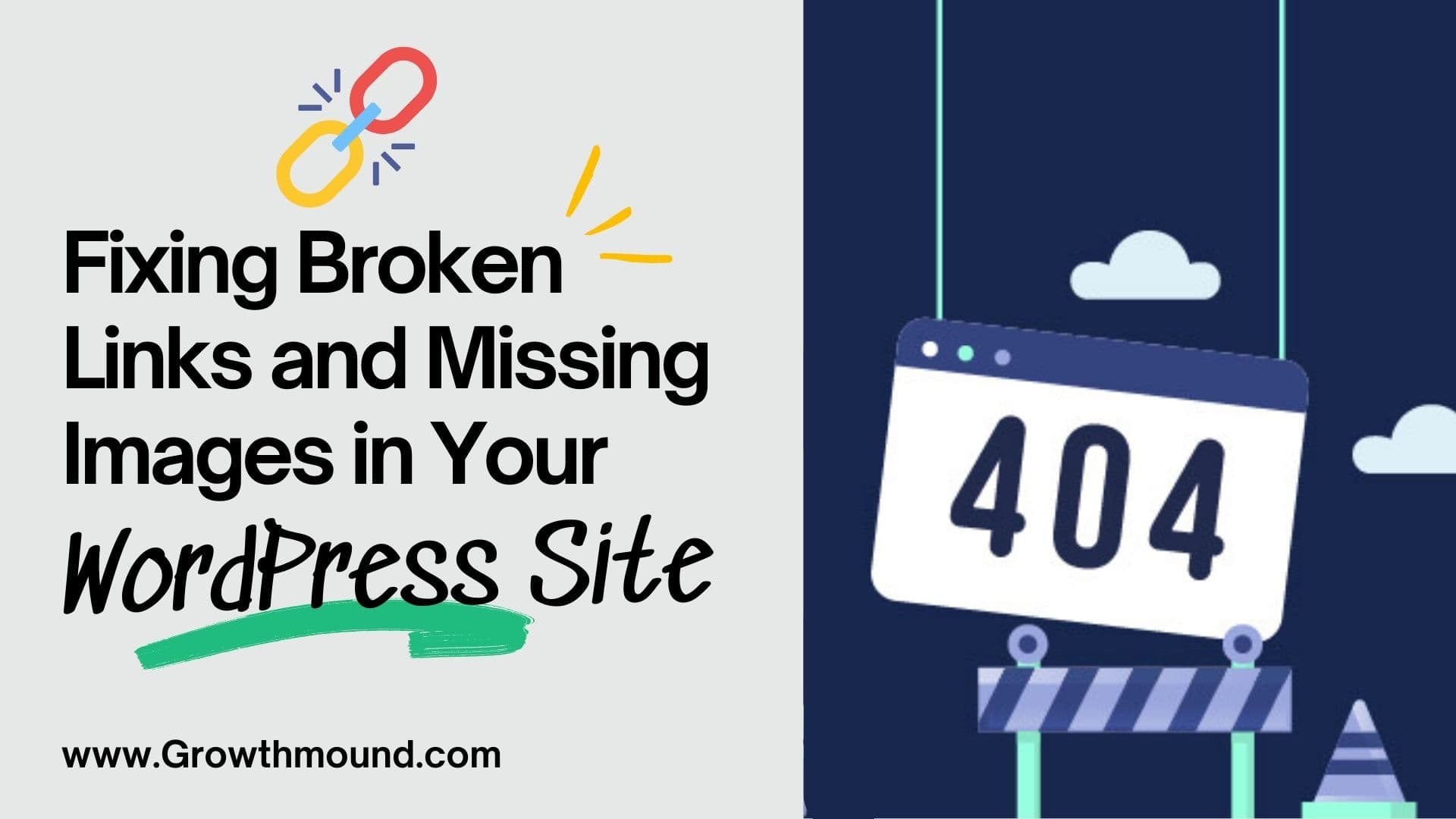
Broken links and missing images can negatively impact user experience and SEO. Fortunately, WordPress offers several tools and plugins to help you identify and fix these issues. In this guide, we’ll walk you through the steps to fix broken links and missing images in your WordPress site hosted on GrowthMound.
1. Identify Broken Links
To identify broken links in your WordPress site, you can use the Broken Link Checker plugin. Install and activate the plugin, then navigate to Tools > Broken Links in your WordPress admin panel. The plugin will display a list of broken links on your site, along with the posts or pages where they are found.
2. Fix Broken Links
Once you’ve identified broken links, you can fix them by updating the links or removing them entirely. If the broken link is within your content, simply edit the post or page and update the link URL. If the broken link is in your navigation menu or sidebar, update the link URL in the respective menu or widget settings.
3. Restore Missing Images
To restore missing images in your WordPress site, first, identify the missing image URLs. You can do this by viewing the source code of your website or using the Media Library to check for missing images. Once you’ve identified the missing image URLs, you can re-upload the images to your Media Library and update the image URLs in your posts or pages.
4. Update Image URLs
If you’ve moved your site to a new domain or changed the permalink structure, you may need to update image URLs in your posts or pages. You can use the Better Search Replace plugin to search for and replace old image URLs with new ones.
5. Use a CDN
Consider using a Content Delivery Network (CDN) to serve images on your site. CDNs can help reduce the load on your server and improve the speed at which images are delivered to your visitors.
By following these steps, you can identify and fix broken links and missing images in your WordPress site hosted on GrowthMound, ensuring a seamless user experience and improved SEO. If you continue to experience issues, consider reaching out to GrowthMound’s support team for further assistance.