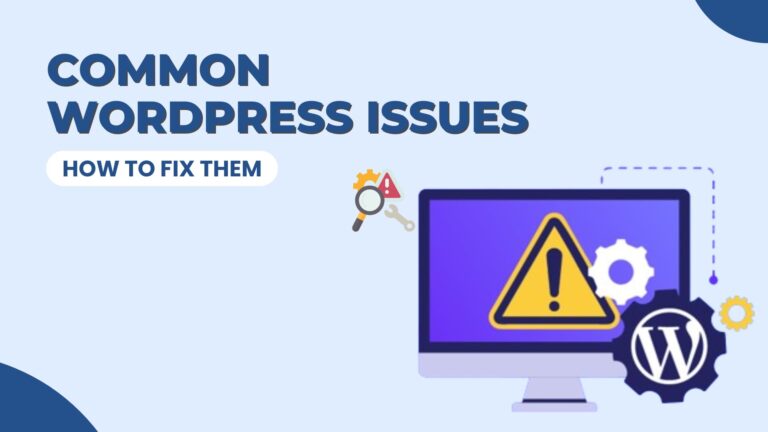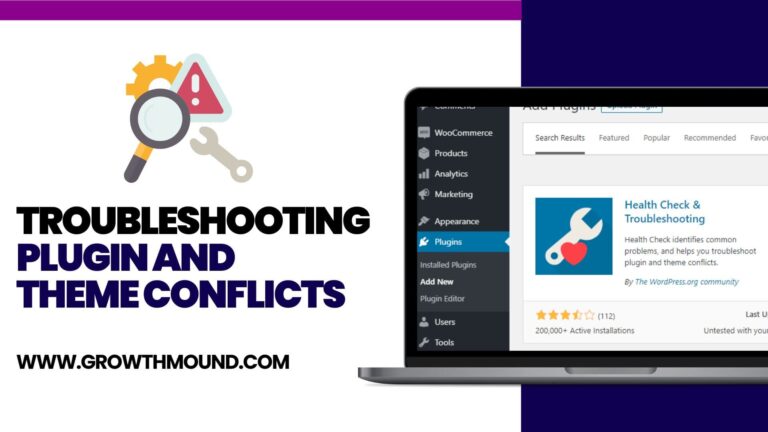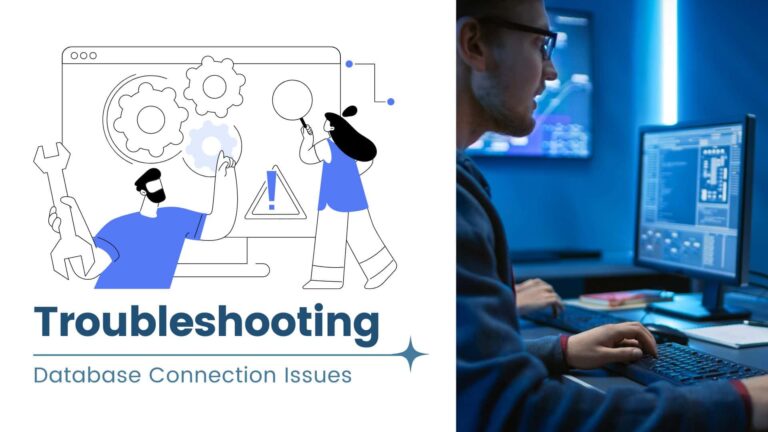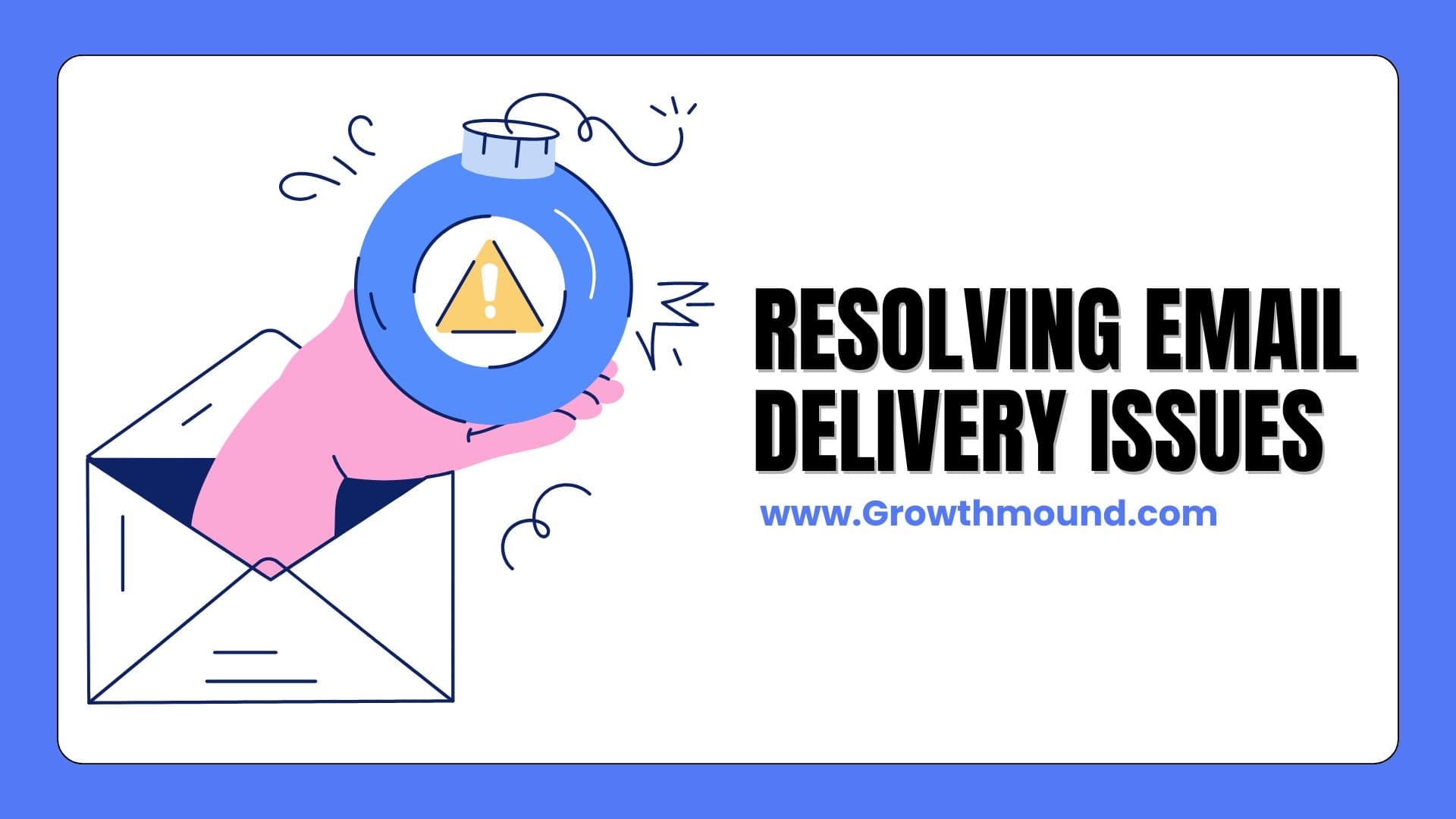
Email delivery issues can be frustrating, especially when important emails, such as password reset requests or contact form submissions, fail to reach their intended recipients. In this guide, we’ll discuss common email delivery issues and how to troubleshoot them for your WordPress website hosted on GrowthMound.
1. Check Spam Folders
Sometimes, emails can end up in the recipient’s spam or junk folder. Ask the recipient to check these folders for your emails and mark them as “Not Spam” if found.
2. Verify Email Settings in WordPress
Ensure that your WordPress site’s email settings are configured correctly. Go to Settings > General in your WordPress admin panel and verify that the “Email Address” and “Email” fields are correct.
3. Use SMTP for Reliable Email Delivery
SMTP (Simple Mail Transfer Protocol) is a more reliable method for sending emails from your WordPress site. Install and configure an SMTP plugin, such as WP Mail SMTP, to ensure reliable email delivery.
4. Check Email Quotas
If you’re sending a large number of emails, check with your hosting provider to ensure that you haven’t exceeded any email quotas. Exceeding quotas can result in email delivery failures.
5. Use a Dedicated Email Service
Consider using a dedicated email service, such as SendGrid or Amazon SES, for sending emails from your WordPress site. These services offer more reliable email delivery and can help avoid spam filters.
6. Verify DNS Records
Check your domain’s DNS records to ensure that they are correctly configured for email delivery. Ensure that your MX (Mail Exchange) records are pointing to the correct email server.
7. Check Email Logs
If your hosting provider offers email logs, check them for any error messages or delivery failures. This can help identify the cause of email delivery issues.
By following these troubleshooting steps, you can resolve email delivery issues and ensure that your WordPress site’s emails reach their intended recipients reliably. If you continue to experience email delivery issues, consider reaching out to GrowthMound’s support team for further assistance.